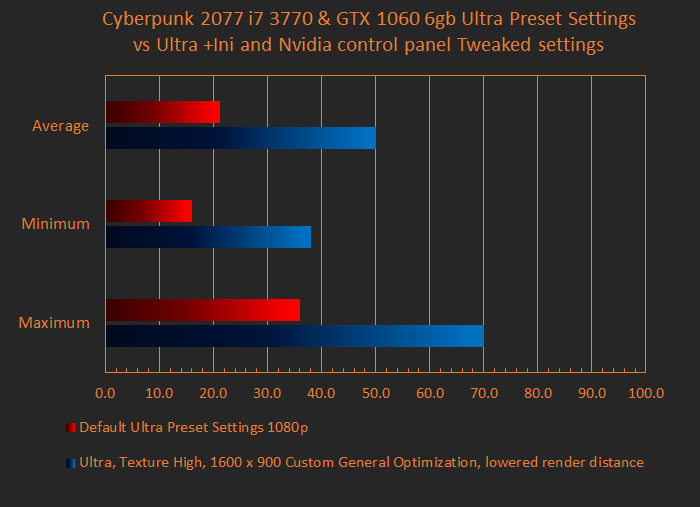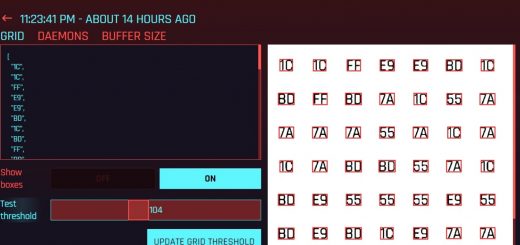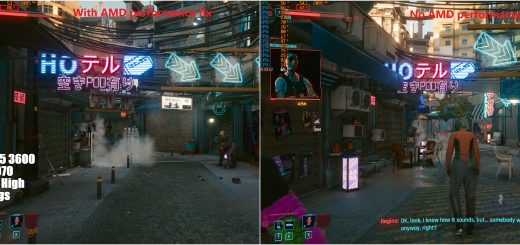Heavily Customized Optimization
This is a modified version of General Optimization that greatly lowers rendering distance, how much is being rendered to the game to substantially lower the load on older CPUs’ along with other tweaks to give you the best fps.
From (1080p) 21.156 FPS avg (16 fps Min, 36 fps Max) to 50.07 FPS avg (38 fps Min, 70 fps Max) on Ultra, 1600 x 900
This mod is used in conjunction with: https://www.cyberpunk2077mod.com/config-overhaul-for-cyberpunk-2077/
Notes:
Use this in conjunction with NVIDIA Control Panel to give more fps for GPUs like GTX 1060 6GB or similar. If you are a AMD graphics user, I am currently investigating if users have a similar functionality that allows to tweak Anti-Aliasing, Texture Filtering, etc.
If you are GPU bound, it is highly advisable to switch to lower resolution like 1768 x 992 or 1600 x 900. This lets you push a bit more fps when not CPU bound. (or not if you want crisp quality)
NVIDIA Control Panel:
Go onto the desktop, right click > NVIDIA Control Panel > Manage 3D settings > switch from Global Settings to Program Settings (use Global if you want other games to adopt the tweaked settings) and under “1. Select a program to customize:”, find cyberpunk2077.exe and redlauncher.exe, if it’s not there, click “Add” and and click browse if the game doesn’t appear under the “Add” pop-up window.
These are the settings to change:
Set “Antialiasing – Mode” to “Enhance the application setting”
“Antialiasing – Setting” to “4x”
“Antialiasing – Transparency” to “Multisample”
“CUDA – GPUs” to “Use these GPUs” to your dedicated graphics card (reason being some games use integrated graphics if available instead of dedicated to run which makes the game lag)
“Multi-Frame Sampled AA (MFAA)” to “On”
“Shader Cache” to “On”
“Texture flitering – Anisotropic sample optimization” to “On”
“Texture flitering – Negative LOD bias” to “Allow”
“Texture flitering – Quality” to “High performance”
“Texture flitering – Trilinear optimization” to “On”
“Threaded optimization” to “On”
And hit Apply.
How to Install:
Place file (generalOptimization.ini) in ..\Cyberpunk 2077\engine\config\platform\pc
How to uninstall:
Delete the files, and you might need to verify game files because deleting does not revert *.ini tweak setting files then start up game to apply changes. (Correct me if I’m wrong)