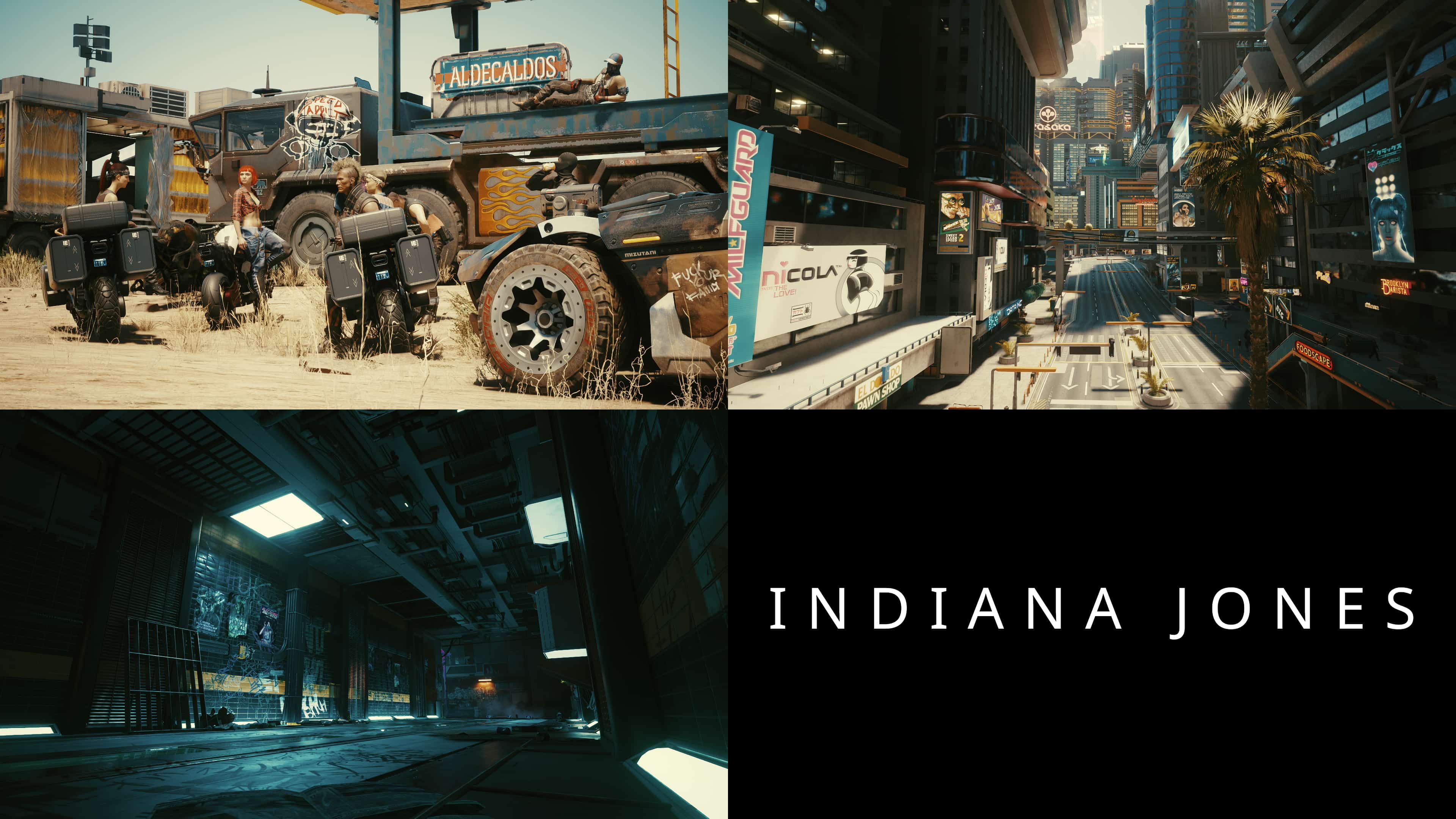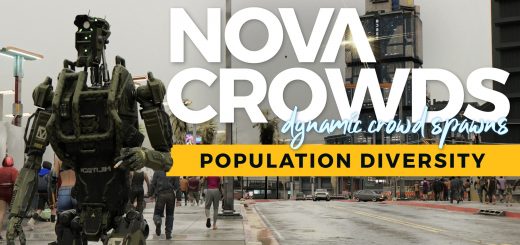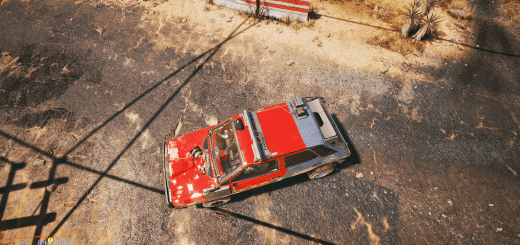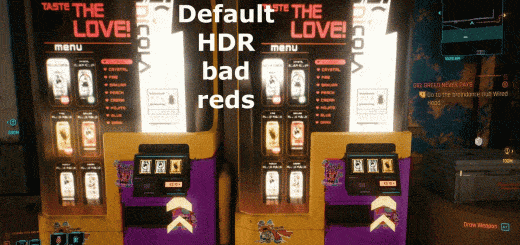Cyberpunk LUT Pack
Collection of 40 LUT’s to change the look of your game.
As of now 39 LUT’s to change the look of Cyberpunk. This is the first of two ReShades that I will be releasing. The second will offer 4 mixers where you can create your own unique look.
ABOUT THIS RESHADE:
This version is for those that just want an easy and quick switch of an end result.
There is two shaders included. Lumasharpen.fx and LUT.fx so it will be light on resources. LUT use is very low since there is hardly any processing going on, just a passing through of colors. Potato users rejoice!
Best gamma setting to use for this ReShade is .90-.95
INCLUDED LOOKS:
Cine 01 (Alien Franchise)
Cine 02 (Apocalypse Now)
Cine 03 (Book of Eli, The)
Cine 04 (Game of Thrones)
Cine 05 (Gravity)
Cine 06 (Hateful Eight, The)
Cine 07 (House of Cards)
Cine 08 (Indiana Jones)
Cine 09 (Interstellar)
Cine 10 (Joker)
Cine 11 (Minority Report)
Cine 12 (Revenant, The)
Cine 13 (Saving Private Ryan)
Cine 14 (Tron)
Cine 15 (Wonder Woman)
Custom Mix – Beautiful Day
Custom Mix – Black & White (Blue Channel)
Custom Mix – Black & White (Green Channel)
Custom Mix – Black & White (Red Channel)
Custom Mix – Black & White (HiFi)
Custom Mix – Bleak
Custom Mix – Bronzed Over
Custom Mix – Cinematic 1
Custom Mix – Cinematic 2
Custom Mix – Cinematic 3
Custom Mix – Cinematic 4
Custom Mix – Cinematic 5
Custom Mix – Cinematic 6
Custom Mix – Cinematic 7
Custom Mix – Cinematic 8
Custom Mix – Cinematic 9
Custom Mix – Cinematic 10
Custom Mix – Contrast Brighten
Custom Mix – Cool Down
Custom Mix – Dystopia
Custom Mix – The 70’s
Custom Mix – Western
Custom Mix – Winter
Custom Mix – WoFi
Neutral – Passthrough
INSTALLING:
If there has been any previous ReShade installs remove them from the “Cyberpunk 2077\bin\x64” directory where “Cyberpunk2077.exe” is located. This will include the files “dxgi.dll, dxgi.log, ReShade.ini” and one folder “reshade-shaders”.
Download and install the latest ReShade from: reshade.me/
During ReShade install don’t click any additional shaders and click on the “Skip” button at the bottom of the window.
After install if there is any, delete the folder “reshade-shaders” and the file “ReShade.ini” located in the “Cyberpunk 2077\bin\x64” directory.
Unzip “Cyberpunk_LUT_Pack” then copy all files and folders to the “Cyberpunk 2077\bin\x64” directory.
Run the game. “HOME” button activates the U.I. “F12” toggles the effects and “F11” reloads the shaders.
Scroll through the presets either using the < > buttons at the top of the U.I. or use the drop down box.
NOTES PLEASE READ:
Two separate folders have been created. One for Screenshots as to not clutter the main directory and one for the Cache for easy clean up and removal.
Presets do not remember their default settings and there is no way as of now to revert them back through the U.I. This means if you change the sliders or hit the “Reset all to default” button the original settings will be lost permanently.
If you find yourself wanting to change the Chroma and Luma sliders, make a new preset first by clicking on the + sign and checking “Duplicate current preset” then giving it a name BEFORE making any changes.
Remember to never hit the Reset button.
If by some chance this didn’t happen there is a “_Cyberpunk LUT Pack Preset BACKUPS” folder where you can copy the original and then paste back into the “Cyberpunk LUT Pack Presets” folder.
Replacement must be done only when the game is not running. Replacing it with ReShade running will do nothing, even with a reload.