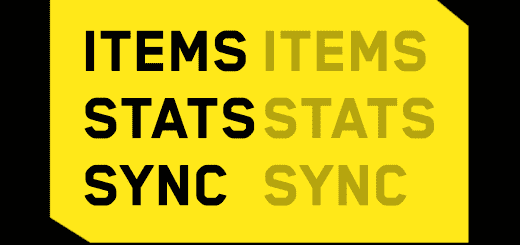Disable Dodge Key – Optional Reassign to Single Tap Dodge Key
Disables double-tap WASD to dodge and optionally assigns dodging to a single-tap key such as Alt etc. (as seen in mods such as TK Dodge for Skyrim) Instructions on how to make the edits work with “SLOW WALK in ALL directions” and other input mods (such as E to activate) included.
There are other user input dodge mods out there. I released this file for those who wanted just the basic edits with no other keybinds attached. Furthermore, in a section below I have listed an article that will help guide those who want to add this functionality to their personalized user input xml files. No extra jazz!
Versions Currently Available
– Disable Double Tap
– Disable Double Tap + Alt Dodge Key
– Disable Double Tap + Ctrl Dodge Key
Install
Backup,
inputUserMappings.xml
inputContexts.xml
Navigate to:
CyberpunkGameFolder/r6/config
and overwrite the files inside with mine.
Uninstall
Remove,
inputUserMappings.xml
inputContexts.xml
and replace with the backed-up files. Alternatively, the game files integrity can be verified and will be auto-redownloaded if found to be deleted and missing (tested with Steam only).
Assign Your Own Key
I have included versions for remapping the dodge to either Alt or Ctrl. Should neither of these files suit your needs, you can make this simple edit to map the dodge to your ideal button:
1. Open the included “inputUserMappings.xml” file of either the Alt or Ctrl versions of my file in an editor such as Notepad.
2. Search for “Dodge_Button” and find the line labelled <button id=”IK_Alt” /> (or IK_LControl depending on downloaded version)
3. Change this to any key you would prefer and have it read “IK_preferredkey”
Compatibility
All user input mods that use the above files to make edits will need to be manually edited to be compatible. The process is quite simple and can be found below.
Instructions
All credit goes to Ollie Toms for releasing an article specifying the process of adding a dedicated dodge key. I simply followed the instructions on a vanilla user input and released my file publicly for those who do not want to edit the files themselves. However, I have left the guide attached for those who are using multiple user input files (slow walk, E to interact etc) and want to edit the lines themselves to work with the others.
NOTE: Do not copy his indicated <button id=”IK_Alt” /> as the site format is wrong and will result in broken binding symbols (i.e. Press SPACE to Continue will show Press [None] to continue)
To fix this, simply type <button id=”IK_Alt” /> in the space specified rather than copying it from the article. Thanks to user pudz for mentioning this in the comment section of the article.