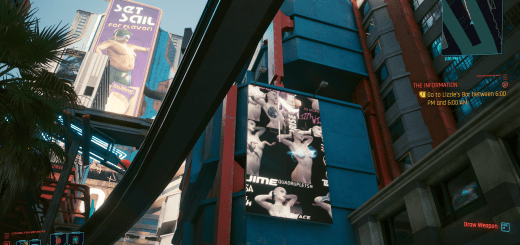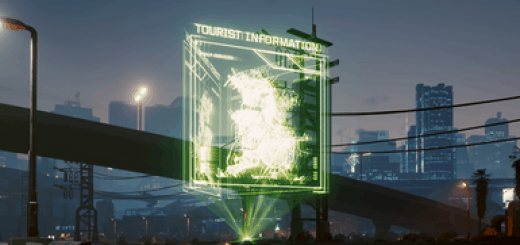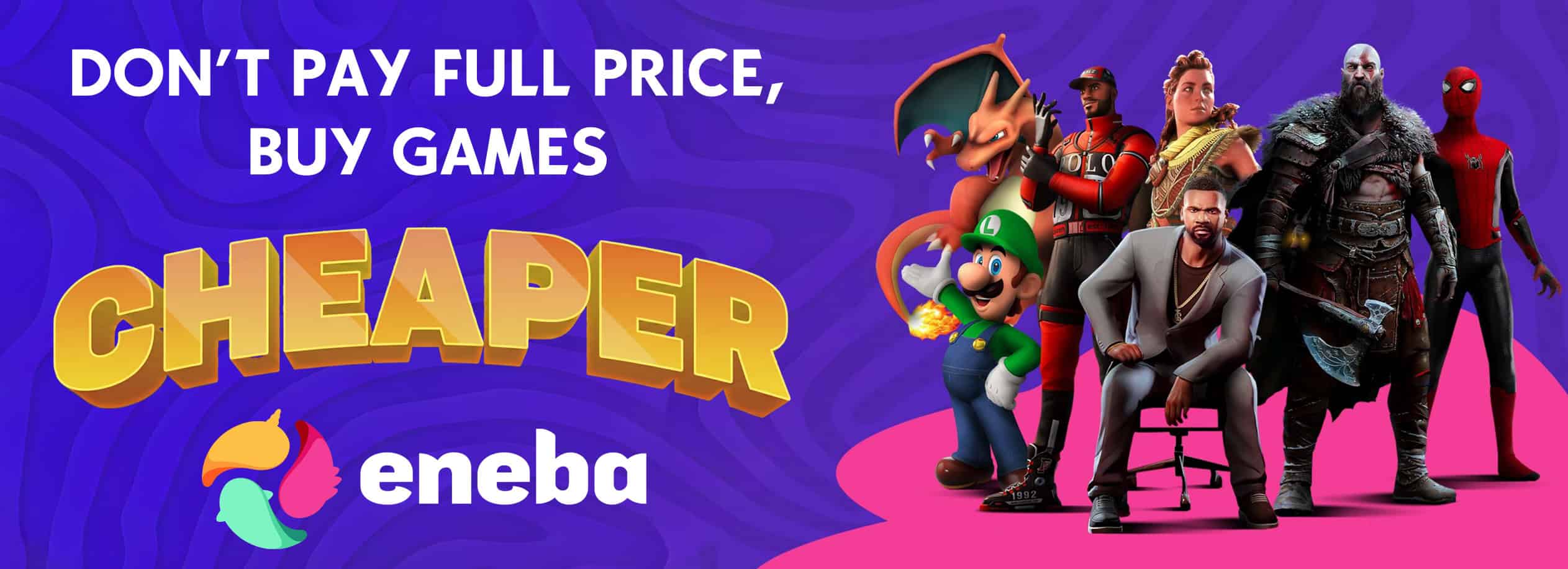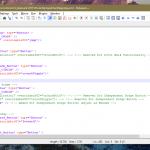
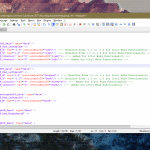

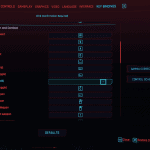
Enhanced Controls
Left Ctrl + Movement Key = Walk (all directions). Left Ctrl = Slow driving (independent). Disables Left Ctrl being for “Crouch Hold”. Disables double tapping movement keys (W, A, S, D) to dodge, adds independent dodge button. Enables using scroll wheel up / down for dialogue selection. Enables space bar for dialogue selection confirmation.
This is a conglomerate of some of the adjustments I’ve made to my control scheme. There’s like 37 of these mods, but I’m not too crazy about small aspects of most of them so here’s my take.
Tested on Steam version of Cyberpunk 2077 (v1.04).
Changes:
- Added a designated walk button (Left Ctrl). This works in every direction, however holding down two directions at once (e.g., W + S) will speed up the walk.
- Disabled Left Ctrl crouch hold (assumes you’re using a crouch toggle that’s NOT Left Ctrl; in my case ‘C’).
- Disabled double tapping movement keys (W, A, S, D) to dodge.
- Set an independent dodge button (currently using Mouse4 because I use a Logitech G703, however this is easily configurable).
- Enables scrolling up and down in dialogue selection instances.
- Version 1.3.7: Enables the spacebar for dialogue confirmation (ONLY dialogue, not menu selection. Also, can’t jump if a dialogue choice is on the screen).
- Version 1.3.7: Added a slow drive button (Left Ctrl). This is independent of the walk button, and can be changed to whatever you want.
Note 1: EVERY change is commented in the two files, so it’s easy to find what is changed and make adjustments if you desire.
Note 2: If you want to keep crouch hold as Left Control, just change the designated walk button and remove the comment from the crouch hold section.
How to Customize:
All adjustments are made in the ‘inputUserMappings.xml’ file. Remember to add ‘IK_’ before the desired key. (Example: G key = ‘IK_G’)
If you don’t like / have a Mouse4 button, you can easily change this by…
- Finding the added ‘IK_Mouse4’ button under the ‘<!– Controller specific dodge –>’ section.
- Change this value to whatever key you like.
If you don’t like Left Ctrl being the walk button, you can change this by…
- Finding the 4 added ‘IK_LControl’ buttons under the ‘<!– MAPPINGS –>’ sections (VERY TOP).
- Change these values to whatever key you like. Be careful not to select a key that’s already in use.
If you don’t like Left Ctrl being the slow drive button, you can change this by…
- Finding the added ‘IK_LControl’ button under the ‘<mapping name=”Acceleration_Axis” type=”Axis” >’ mapping.
- Change this value to whatever key you like.
If you miss being able to jump when a dialogue choice is on the screen….
- Find and remove the ‘<button id=”IK_Space”/> <!– Added for Spacebar Dialogue Confirmation –>’ line.
Installation:
- Drag and drop the two files (‘inputContexts.xml’ and ‘inputUserMappings.xml’) into your ‘..\Cyberpunk 2077\r6\config\’ directory.
- Launch the game. Go to SETTINGS –> KEY BINDINGS. Make sure ‘Crouch (Hold)’ is NOT set to Left Ctrl (in my case, I unbinded it entirely).
Note: Feel free to make a backup of the original ‘inputContexts.xml’ and ‘inputUserMappings.xml’ files in case you don’t like the changes.