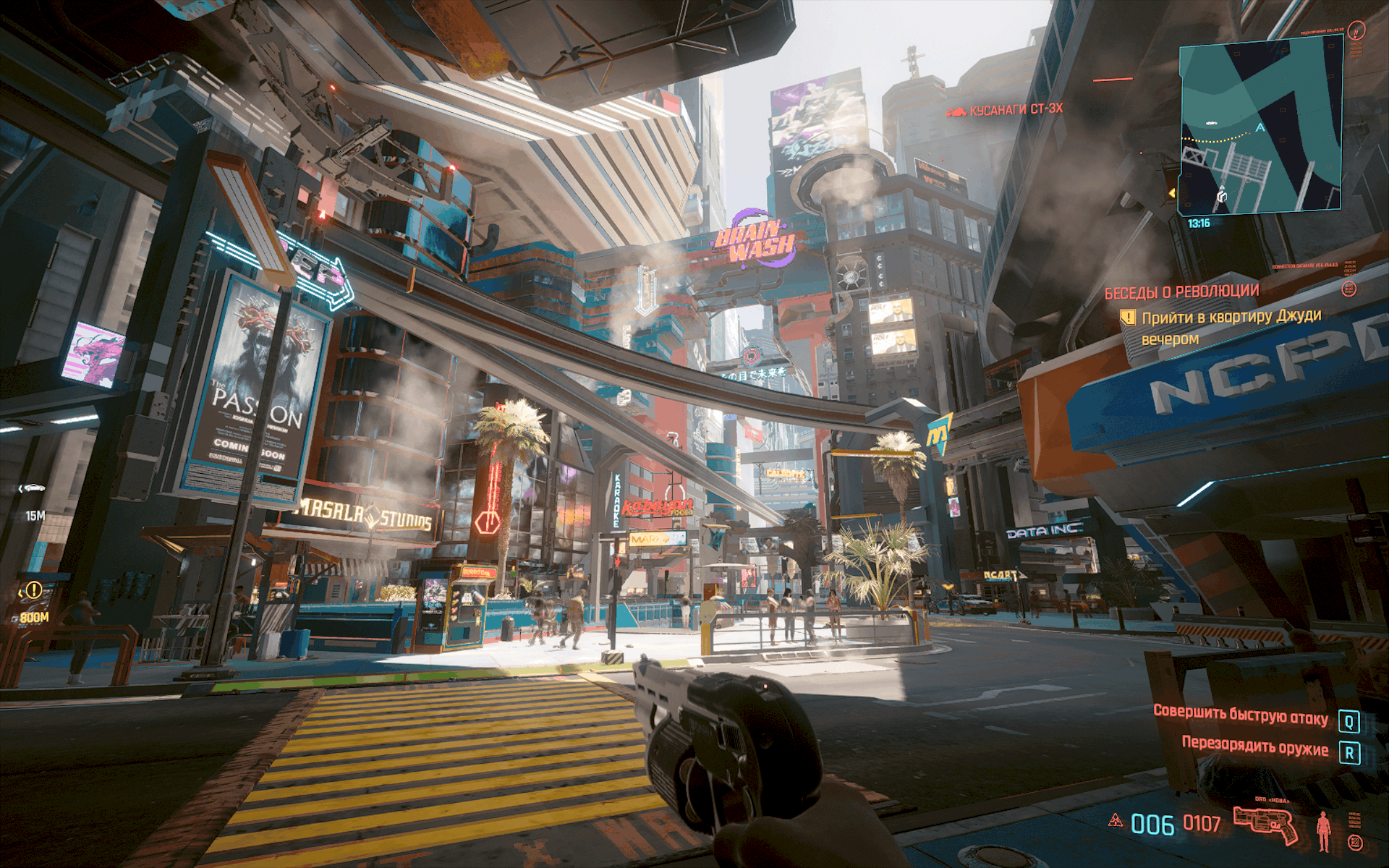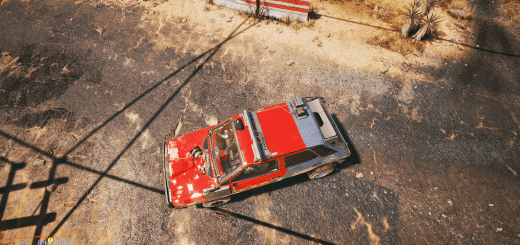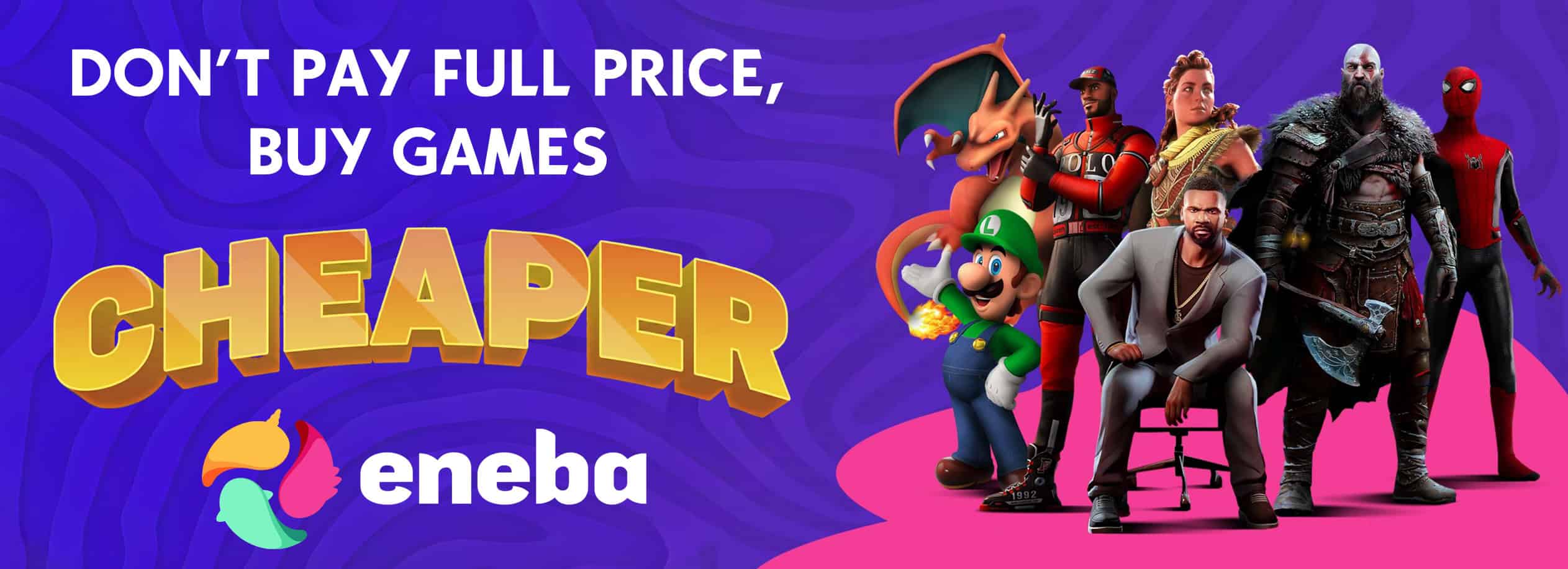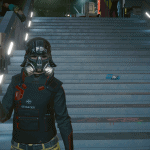


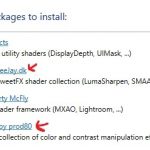

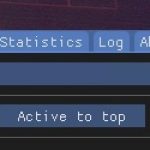








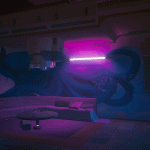
Focus Reshade v1.3.0
For clean picture. Reducing green tint, slightly sharpens the image.
Installation:
1. Install reshade in \Cyberpunk 2077\bin\x64 with this shaders
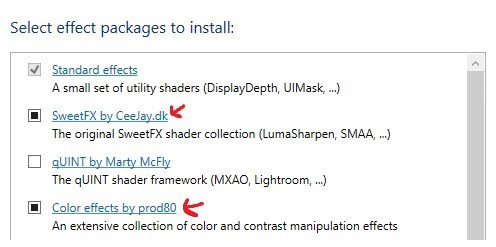
2.Drop mod file in same directory: \Cyberpunk 2077\bin\x64
3.Use [home] button in game and choose FocusReshade.ini
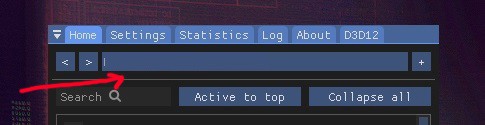
4.Pick [off/on] toggle in settings. I use f12
5.Optionaly: off sharpen “AMD FidelityFX’ Contrast Adaptive Sharpen” in shaders or download nosharp version
Manual off sharpen:
-open FocusReshade.ini
-delete “[email protected],” in Techniques= (find f3 or ctrl+u)