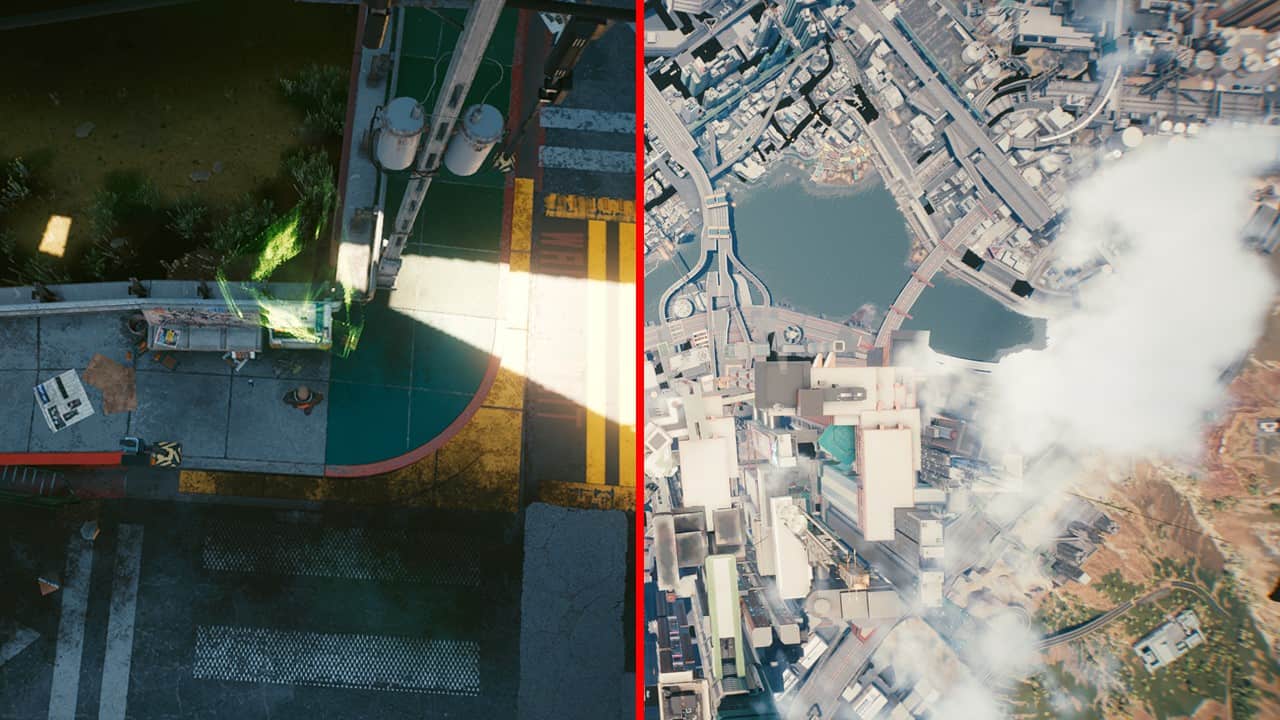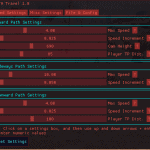
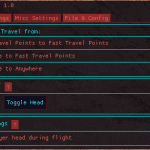
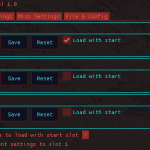
GTA Travel
What it does:
As seen above, it replaces the loading screen when fast traveling with a smooth camera transition (Gif is 10 fps)
This mod comes with a variety of settings to change the speed and behaviour to your preference
This mod also lets you choose between different fast travel from anywhere settings
When configured fast enough it is faster than fast traveling (At least for me)
Installation:
Download and install CyberEngineTweaks – https://www.cyberpunk2077mod.com/cyber-engine-tweaks/
Download the mod
Extract the folder into your Cyberpunk 2077 folder (The one containing the /bin and /r6 folder)
File structure should be: “PATHTOCYBERPUNK\Cyberpunk2077\bin\x64\plugins\cyber_engine_tweaks\mods\gtaTravel\init.lua”
How to use / settings explained:
The UI shows and hides with the CET Console, no hotkeys required
Images of the UI / Settings tabs can be found under this mods image section
If you want to know more about an option, and what value you should choose hover over the little ? next to it
Setting speed values too high might result in a loading screen, so start low and slowly increase the speed to find the maximum speed your PC can handle
Speed settings:
– Max Speed: This sets whats the maximum speed is you can reach during that phase (Available for up, sideways and down phase)
– Speed Increment: Use this to control how fast you you accelerate / decelerate (Lower => Slower) (Available for up, sideways and down phase)
– Cam Height: This sets to what height the cam goes during the transition (Available for up phase)
– Player TP Distance: This controls at which distance to the ground the player he gets teleported away from it. I recommend keeping the default
values, higher values also work most of the time but not everywhere (Depends on how bussy the location is) (Available for up and down phase)
Misc settings:
– Enable GTA Travel from: Fast Travel Points to Fast Travel Points, Anywhere to Fast Travel Points, Anywhere to Anywhere
– Reset stuff: Options to reset cam and toggle the players head, in case that something goes wrong you can always use these
– Add player head during flight: Disable this option if you often can see the players head after the transition
File & Config:
– Here you can store your current settings in 3 different slots (Load, save, reset)
– You can also specify one slot for autoload (Load with start checkbox)
– Use the “Autosave to load with start slot” to do exactly that