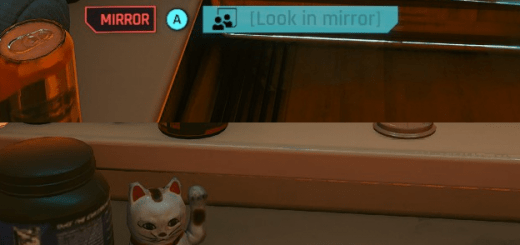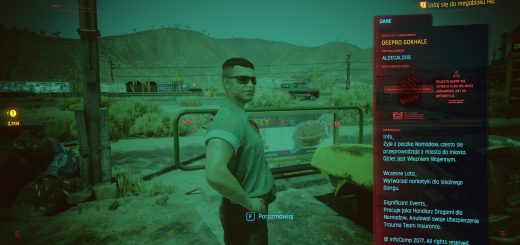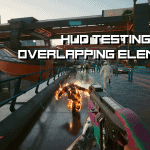


Modular HUD and UI Tweaker
Manual Installation ONLY (NO VORTEX SUPPORT)
1. Install Redscript
2. Download this mod – Once downloaded unzip Modular UI Tweaker.zip
3. Open folder “1 REQUIRED”
3a. Copy and paste contents of “HUD_unshackle” folder into Cyberpunk 2077\archive\pc\mod
3b. Copy and paste contents of “AND “Phone_call_mover”” folder into Cyberpunk 2077\r6\scripts
3c. Open “Ammo Counter Files” in “1 REQUIRED” and then select an Ammo Counter type – default, no weapon icon, or larger text (pictures in same folder) copy and paste contents of selected ammo counter into “Cyberpunk 2077\archive\pc\mod”
4 (optional). If you use “Superior UI” by Inuk then go into “2 OPTIONAL\Superior UI Compatibility Patches” and copy and paste the contents of either “roads minimap” or “no roads minimap” (depending on what you have installed currently) into “Cyberpunk 2077\archive\pc\mod”
5. Open the “3 SCRIPTS” Folder
5a. Ammo Counter:
Ammo counter is a bit special as it has 2 other mods for it –
Each of the 3 Ammo Counter mods in the 1 REQUIRED folder also has location presets here, make sure you match the preset to the mod.
6. You will see a series of folders for each UI element that can be moved, in each folder there are 4 folders to set the location of the UI element.
Uninstallation
Go to your cyberpunk install folder and delete the archive files you copied over in Cyberpunk 2077\archive\pc\mod
Also delete out the reds files in:
“Cyberpunk 2077\r6\scripts”