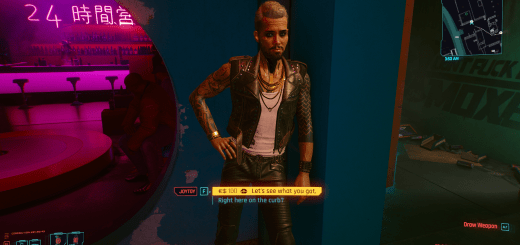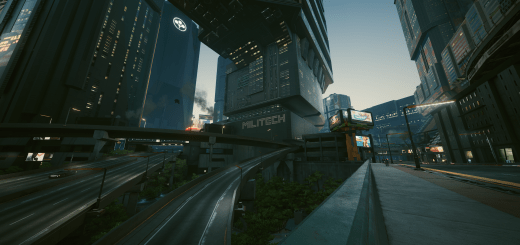Nova Traffic (CET – Modded Vehicles in Traffic) v0.3-NoBurnts
New “Customizable Version” available! Dynamic traffic replacement, adding new vehicles to traffic, including modded vehicles. Dynamic traffic replacement, adding new vehicles to traffic with modded vehicle support!
Requirements
– Cyber Engine Tweaks
– Game Entity Examiner Tool
– Native Settings UI
– Nova City – Addons (Traffic and Population Density – Night Vision)
– Psycho Crowds and Traffic Improvements (ini tweak)
Deets:
My first collab mod with TheManualEnhancer to bring you full control over your traffic, adding new vehicles and modded vehicle support to your world.
Installation:
Manually install by just dragging and dropping the contents of the zip to the Cyberpunk 2077 root folder.
– For GOG it should be something like “C:\Games\Cyberpunk 2077\[it goes here]
– For Steam it should be something like “C:\Games\Steam\steamapps\common\Cyberpunk 2077\[it goes here]
Usage (“Customizable” Version):
This version does not use .json files for loading vehicles. Instead, it has options in the CET overlay menu to add/remove them. Install, launch game, and open CET overlay to configure/add modded vehicles. In the CET overlay, you will find these 5 tabs:
The first and second tab are your current vehicle swap ‘pools’. The first tab is the ‘original’ vehicles that will get replaced by other vehicles. The second tab is the vehicles that are allowed to replace other vehicles, so these will replace the vehicles in the first tab. You can click the checkbox next to any vehicle in the list to remove them, and they will be moved to the 3rd/4th tabs.
The 3rd/4th tabs in the menu are vehicles that have been removed from the 1st/2nd tabs. You can click the checkboxes next to a vehicle ID in these tabs to move that vehicle back into the swap pools (and back into the 1st/2nd tabs). These tabs also contain text fields for you to add new vehicles by entering their TweakDBID (vehicle CET codes).
The 5th tab auto-generates a list of every vanilla vehicle found in your game files, and the 6th tab includes a list of all of your modded vehicles, making it super easy to add them to the swap pools. Just click any button to add the vehicle to the swap pools. Adding vehicles to the swap pools from this tab will add them to the 2nd (“- Replacers”) tab so they can’t be replaced, and are only allowed to replace other vehicles.
Usage (“Simple” Version):
Vehicle mod authors:
To add support for your mods vehicles, make sure to ship your mod with a custom vehicle json located in ..bin\x64\plugins\cyber_engine_tweaks\mods\NovaTraffic\custom.
If you want your vehicles to have randomized appearances in traffic, make sure that ll appearances are set in the .ent file (this won’t work yet, but will soon)
In the custom folder, add a json file and name it after your vehicles tag (ie. Vehicle.NAME_OF_VEHICLE.json). Inside the json file, enter the vehicle identifier along with their minimum and maximum replacement timers, like so:
[
{ “name”: “Vehicle.NAME_OF_VEHICLE”, “min”: #, “max”: # }
]
That’s it. Ship your mod with that custom json in bin\x64\plugins\cyber_engine_tweaks\mods\NovaTraffic\custom and we’ll take care of the rest!
Users adding modded vehicles to traffic:
Navigate to ..bin\x64\plugins\cyber_engine_tweaks\mods\NovaTraffic\..
Put any json file containing modded vehicle list in this format into your “community” or “custom” folders:
[
{ “name”: “Vehicle.2017_nissan_gtr_r35_default”, “min”: 60, “max”: 120 },
{ “name”: “Vehicle.ferrari_f40_liberty”, “min”: 60, “max”: 120 },
{ “name”: “Vehicle.hyundai_n_vision_74_basic”, “min”: 60, “max”: 120 },
{ “name”: “Vehicle.nissan_s30_base”, “min”: 60, “max”: 120 },
{ “name”: “Vehicle.petii_uarug_cybertruck”, “min”: 60, “max”: 120 },
{ “name”: “Vehicle.quadra_phantom_mk6_basic”, “min”: 60, “max”: 120 },
{ “name”: “Vehicle.supra_hks_widebody_01”, “min”: 60, “max”: 120 },
{ “name”: “Vehicle.v_ferrari_daytona_sp3”, “min”: 60, “max”: 120 }
]
The timers are in seconds. The timers will attempt to replace a random vehicle from the pool of vehicles you have enabled with a modded vehicle every X seconds (X being a value between min and max set in the json file).
Timers for vehicles in the “community” folder will have sliders for them in the mod’s in-game menu (vehicles in the “custom” folder will not)
IMPORTANT: The formatting of the json is critical. Ensure the max values are higher than min (I hate that I have to even mention it).
Use the custom-EXAMPLE.json to get an idea of how it should look. Follow this structure:
[
{ “name”: “Vehicle.NAME_OF_VEHICLE”, “min”: #, “max”: # },
{ “name”: “Vehicle.NAME_OF_VEHICLE”, “min”: #, “max”: # },
{ “name”: “Vehicle.NAME_OF_VEHICLE”, “min”: #, “max”: # } –NO COMMA ON THE LAST LINE
]
Compatibility:
Currently, no known incompatibilities.
Known Issues:
1. Vehicle spawns may repeat while others do not appear to spawn at all.
We’re looking into adjusting the probabilities but they should eventually spawn as you roam around the map. This is much better in v1.2.0 than prior versions, but we are still working on it.
2. Some vehicle swaps cause the game to CTD when loading a save
This is pretty much just bound to happen with a mod like this, as it is basically breaking the vanilla vehicles on purpose. We’re trying to figure out which vehicles can cause this, but there are a lot to test and there’s really no way we’ll ever be able to find them all (especially with new modded vehicles being released almost daily). If you could help narrow down which vehicles cause crashes and leave comments in the posts section, it would be appreciated and will benefit everyone in the long run. But, if you do experience a crash on loading a save, just restart the game and try again (and hope for the best).
3. Some people may crash when launching the game
This seems to be mostly related to storage, though not necessarily storage speed exactly. Before installing, it is suggested to disable HDD mode in-game (if that doesn’t work, try enabling it, and maybe even reducing crowd density). It is also suggested to close any other running programs before launching the game, and close/hide any performance overlays (or other overlays such as ReShade)… If you continue to experience crashes on game launch, try different (including old) versions…