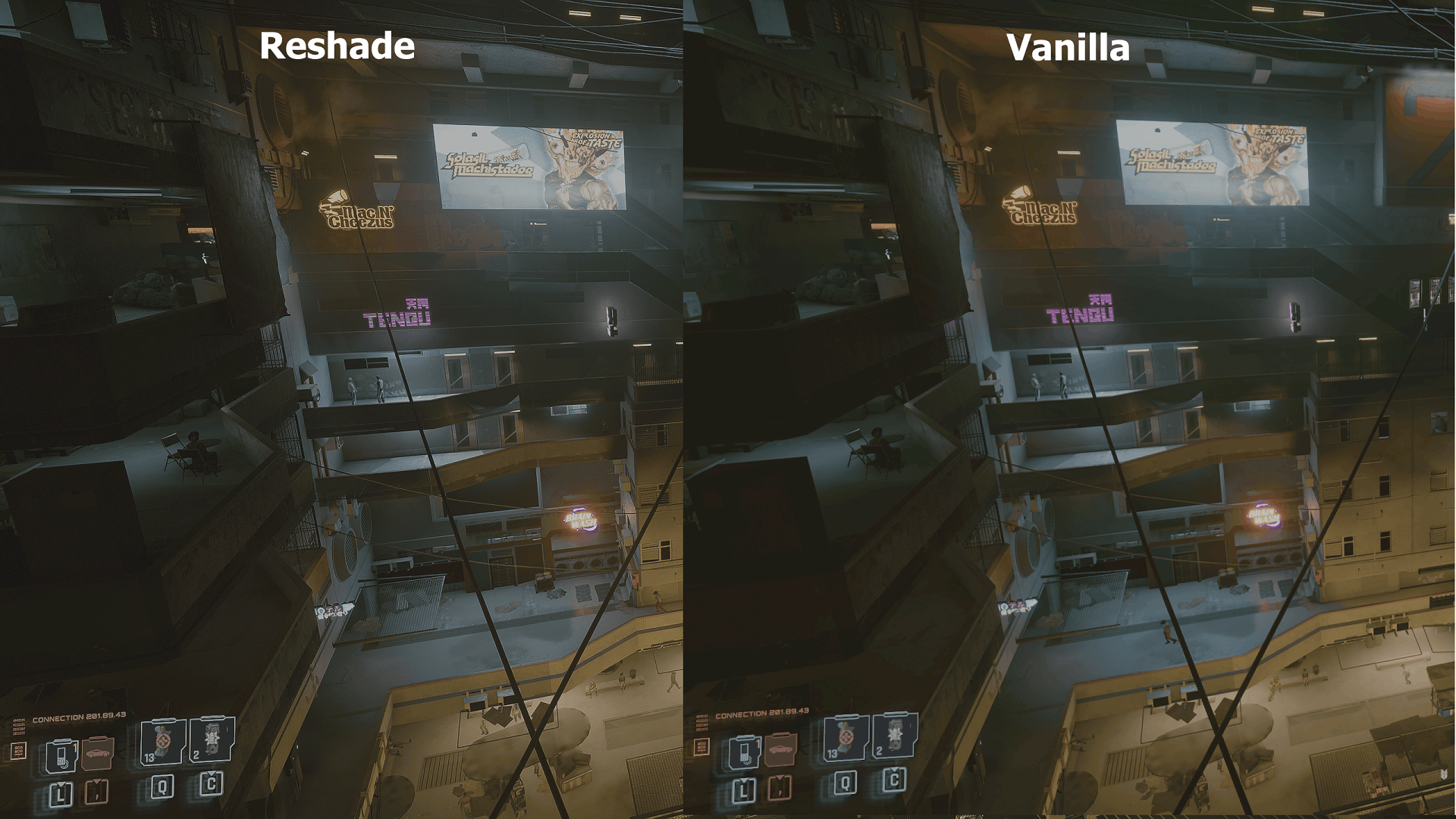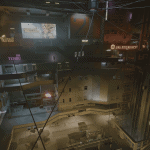
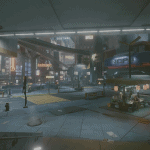
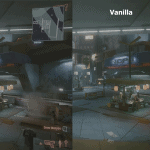
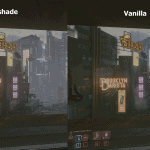

ReShade – Remove DLSS and TAA Blurryness – Overall more natural and realistic look
ATTENTION:
The pictures I uploaded look washed out, because I use HDR and I’m too stupid to make screenshots and capture the HDR effect with it, so don’t be confused, it has nothing to do with the color desaturation I used in the preset. The game won’t look washed out when you use the preset!
Sorry for the inconvenience!
I just made a fairly basic ReShade Preset, because I was annoyed with the forced on TAA while using DLSS, which made the game look extremely blurry and turning off TAA was not an option for me.
I thought I might share that preset with you!
What does the preset do?
– Makes the game sharper, perfect for using DLSS in Quality, Balanced and Performance Mode.
– Enhanced Lighting: Light now looks a tiny bit more natural.
– Removed that weird “Cyberpunk 2077-Green” so colors look more natural now, since I removed that greenish filter, the game uses.
– Color desaturation: Cyberpunk is a very bright and colorful game, especially in daylight, but for a more common and natural look, I desaturated the colors to make Night City look more like an actual city and not like an amusement park.
How to use Reshade
– Download Reshade here: https://dl-file.com/da3np5j7cz8a/ReShade_Setup_4.9.1.exe.html
– Open the Reshade Setup .exe
– In the setup, locate Cyberpunk 2077 in your GOG or Steam Folder
– Download my preset
– Unzip and put the .ini data inside your Cyberpunk2077/bin/x64 Folder
– Start the game
– Press the “home” key to open the Reshade Overlay
– (Do or skip the Reshade tutorial)
– Select my Preset in the drop down menu and apply
– Done!
I hope you like my preset and enjoy your time in Night City!