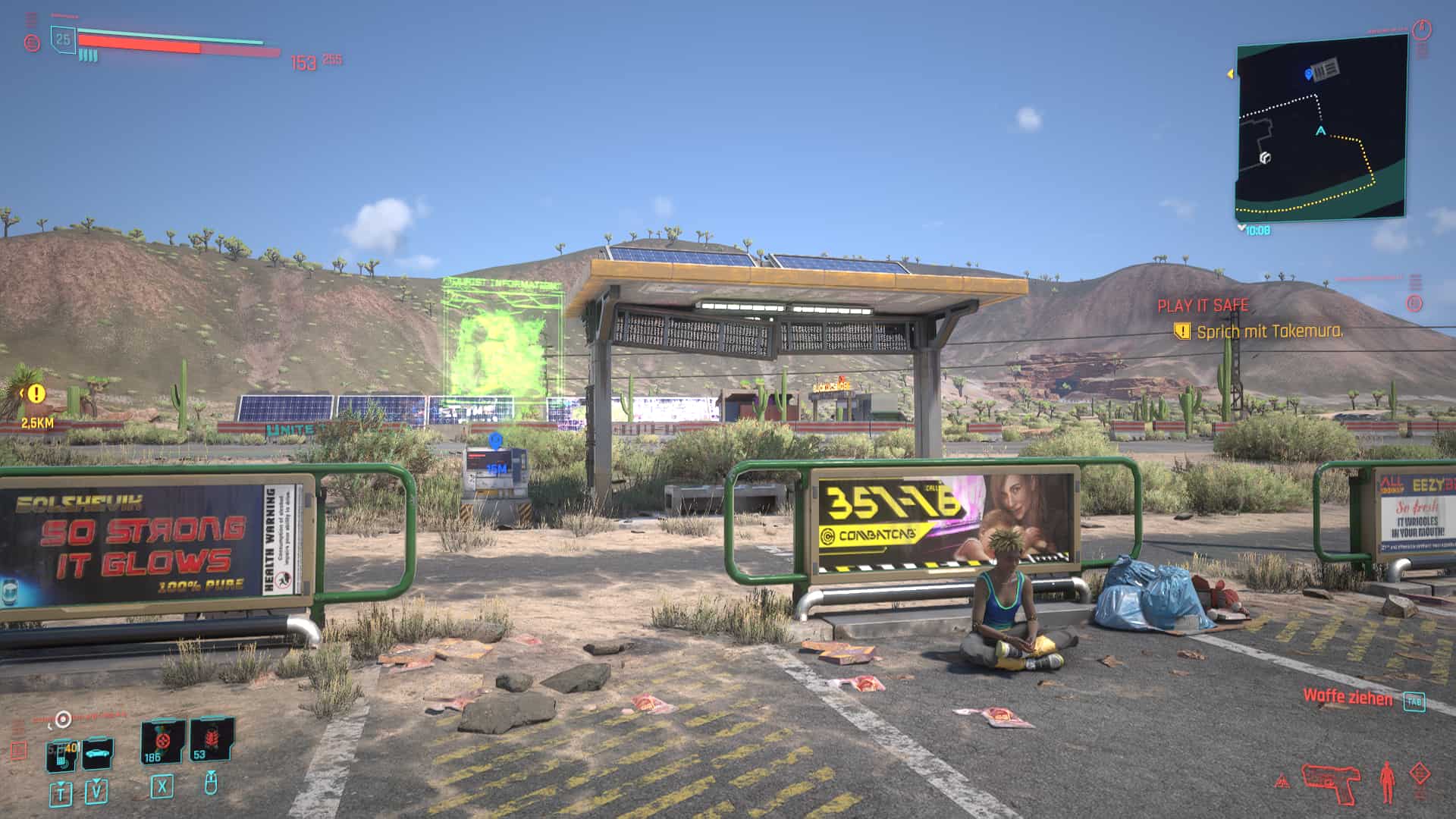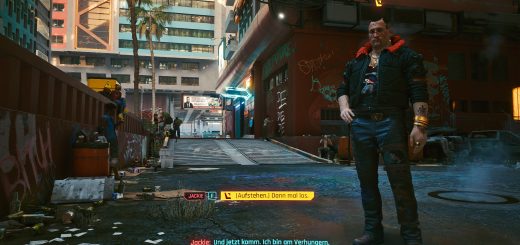Respectful Reshade for E3 2018 Graphics
Edited to suite best with “E3 2018 Graphics Mod” by WT3WD. Real, truthful image enhancing (without throwing away image informations). Better depths, more clarity, better materials, better metals, stronger colours, better light, better bloom. Works great even on low settings!
Have a clearer, more crisp image while keeping the original vision of the creators.
Less cloudy, less milky. But without destroying the picture, throwing everything in the dark and losing image informations.
Works for every graphical setting, with and without RTX. Really makes a
difference. Can be played in 720p to save valuable fps and still looks
nice. You even can activate Filmic Anamorph Sharpening to artifically
enhance details in that resolutions. Will just get a littl crusty.
So, what’s it about?
A little trickery in postprocession:
– better distance fog
– better light – it fills the room and effects everything a little bit more
– better sunset
– better colour
– no more green goo!
– less overexposure, no more washed out days
– better (end more subtile) bloom
– slightly sharper
– better structures and textures of streets, materials, dirt
– better chrome/metal reflections
– more pop
– more crisp
– less cloudy
– eyefriendlier
– everything fills the same space
– better feel of distance and dimension
– looks better
– more immersive
– it’s like getting glasses
…idk it’s the rubbish workflow i use to improve jpeg fotos or compressed movies (from smartphones, or when raw is missing)
and i want to share because
All the screenshots were made using a FX-8350 with a Geforce GTX 1070 in Ultra Mode (rtx off) in 1920×1080.
fps hit is quite friendly, 5-10%, mostly less.
Installation:
First of all – get the Mod “E3 2018 Lighting MOD” by WT3WD
https://www.cyberpunk2077mod.com/e3-2018-lighting-mod/
1) Install ReShade from https://reshade.me/ , make sure you install all plugins.
2) Drop the .ini you found in my download to “\Cyberpunk 2077\bin\x64” .
3) Open reshade’s menu overlay ingame and select ‘RespectfulReshadeRedux’. Make sure to be in performance mode.
4) Deactivate both Film Grain and Chromatic cberration.
5) Turn the Gamma up a little bit ( I use 1.06 ) to make the picture darker. Depends on your display.
6) If you like to, you can bind a key for “toggle effect” in the settings
page of reshade’s overlay. Then you can swap the effect
to look at all it’s magic in direct comparison!